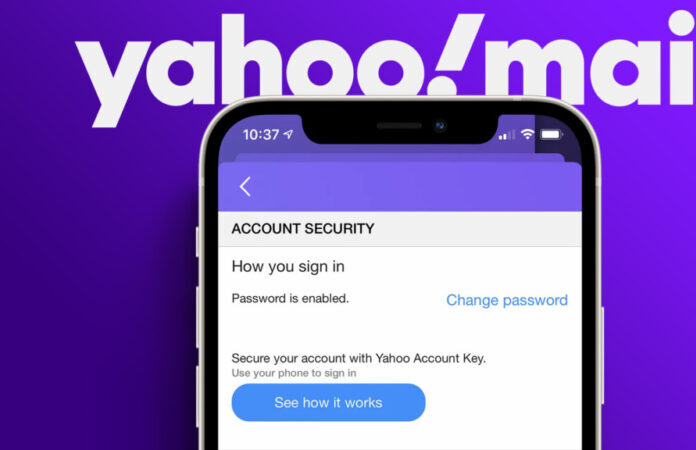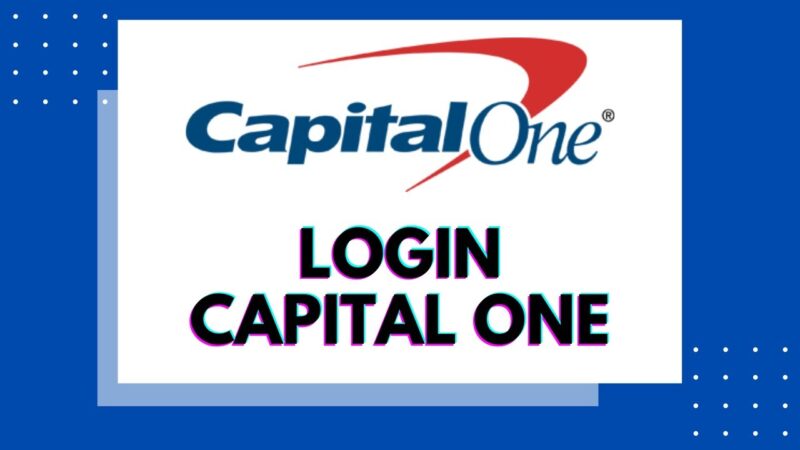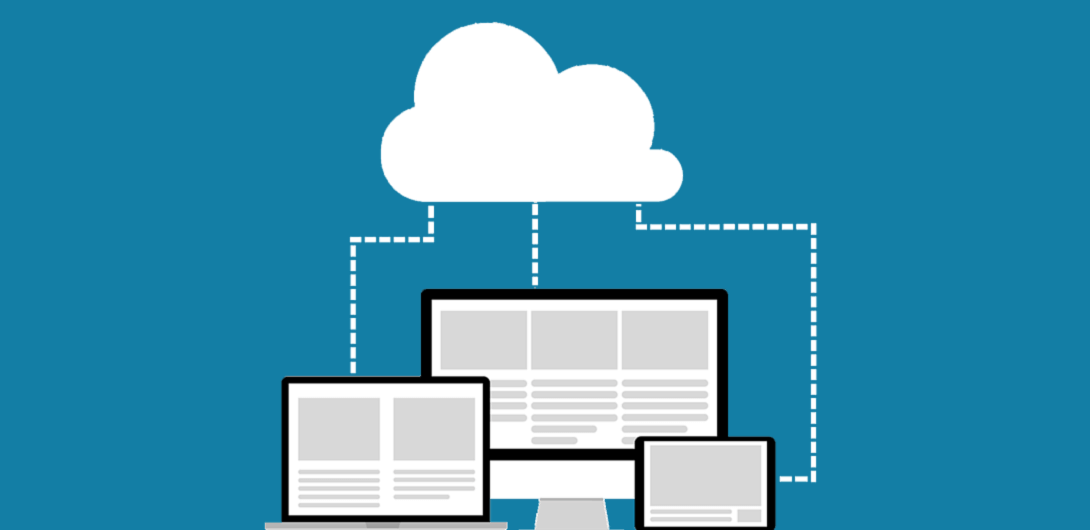In this digital age, email accounts have become integral parts of our lives, serving as gateways to various online platforms. Among the well-known email service providers, Yahoo Mail stands out for its user-friendly interface and robust security features. However, as cyber threats continue to evolve, it becomes crucial to take proactive measures to safeguard our online accounts. One of the primary ways to enhance the security of your Yahoo Mail account is by changing your password regularly.
Changing your Yahoo Mail password might sound like a daunting task, but fear not. This comprehensive guide will walk you through the process, providing step-by-step instructions, tips, and best practices to ensure a seamless password change experience. So, let’s dive in and empower you with the knowledge to protect your digital identity!
Why Should You Change Your Yahoo Mail Password?
Before we delve into the “how,” let’s discuss the “why.” Changing your Yahoo Mail password serves as a proactive approach to bolstering your account’s security. Here are a few essential reasons why you should make password changes a regular habit:
Protect Against Unauthorized Access: Regularly changing your password ensures that even if someone gains unauthorized access to your account details, they won’t be able to use the information for an extended period.
Mitigate Security Breaches: Security breaches can happen to any online platform, including email providers. Changing your password helps mitigate the impact of such breaches.
Prevent Identity Theft: Email accounts often contain sensitive information, making them valuable targets for cybercriminals. Changing your password makes it harder for them to steal your identity.
Stay Ahead of Cyber Threats: Cyber threats and hacking techniques are continually evolving. Regular password changes help you stay one step ahead of potential attackers.
Now that you understand the importance of changing your Yahoo Mail password let’s move on to the step-by-step guide.
Step-by-Step Guide to Changing Your Yahoo Mail Password
1. Log In to Your Yahoo Mail Account
The first step to changing your Yahoo Mail password is to log in to your account. Visit the official Yahoo Mail website (https://mail.yahoo.com) and enter your email address and current password.
2. Access Account Security Settings
Once you’re logged in, click on the “Settings” gear icon in the top-right corner of the Yahoo Mail interface. From the drop-down menu, select “More Settings.”
3. Navigate to Account Security
In the “Settings” page, choose the “Account Info” tab from the left-hand side menu. Under “Account Security,” you’ll find the option to change your password.
4. Verify Your Identity
Yahoo Mail takes security seriously. To ensure that only you can change the password, you’ll need to verify your identity. This step often involves entering a verification code sent to your recovery email or phone number.
5. Change Your Password
Once your identity is verified, you can proceed to change your password. Choose a strong and unique password that combines uppercase and lowercase letters, numbers, and special characters. Avoid using easily guessable information like birthdates or common words.
6. Confirm the Password Change
After entering your new password, Yahoo Mail will prompt you to confirm it by entering it again. This ensures that you don’t make any typos while typing your password.
7. Password Successfully Changed
Congratulations! Your Yahoo Mail password is now successfully changed. You can now log in to your account with the new credentials.
Best Practices for Creating a Strong Password
Creating a strong password is essential to safeguarding your Yahoo Mail account. Here are some best practices to follow:
- Use a minimum of 12 characters: Longer passwords are more secure.
- Avoid common words: Stay away from easily guessable information like “password” or “123456.”
- Mix character types: Combine uppercase and lowercase letters, numbers, and special characters.
- Unique passwords for each account: Avoid using the same password for multiple accounts.
- Avoid personal information: Don’t use birthdates, names, or other personal details.
- Consider using a passphrase: Phrases are harder to crack and easier to remember.
- Regularly change your password: Aim to change your password every few months.
Common Concerns When Changing Your Password
1. What If I Forget My New Password?
If you forget your new Yahoo Mail password, don’t panic. You can use the “Forgot Password” option on the login page to reset your password. This process usually involves verifying your identity through email or phone.
2. Is Changing My Password Enough to Secure My Account?
While changing your password is an essential step, additional security measures can enhance your account’s protection. Enable two-factor authentication (2FA) to add an extra layer of security.
3. Can I Use the Same Password Again?
Technically, you can use the same password again, but it’s not recommended. Repeating passwords increases the risk of unauthorized access.
4. How Often Should I Change My Password?
For maximum security, change your password every three to six months. Regular changes help keep your account safe.
5. What If I Suspect Someone Has My Password?
If you suspect unauthorized access, change your password immediately and review your account’s recent activity for any suspicious login attempts.
6. Can I Use a Password Manager?
Yes, using a password manager can simplify password management and help generate strong, unique passwords for each account.
Conclusion
Your Yahoo Mail account contains valuable information and memories, making its security a top priority. Regularly changing your password is a proactive step in safeguarding your account from cyber threats and unauthorized access. By following the step-by-step guide and implementing the best practices mentioned above, you can enhance your Yahoo Mail account’s security and protect your digital identity.