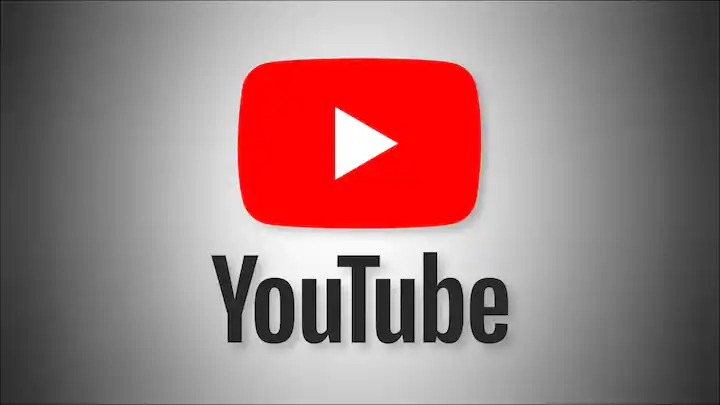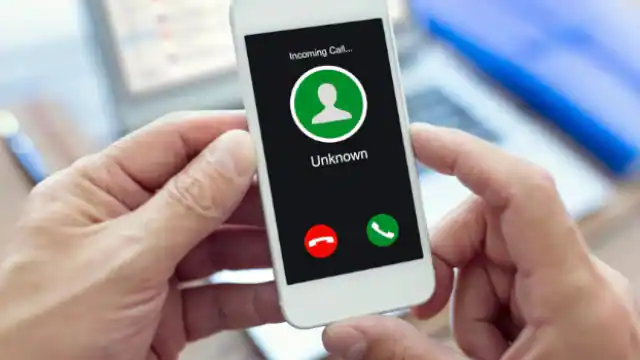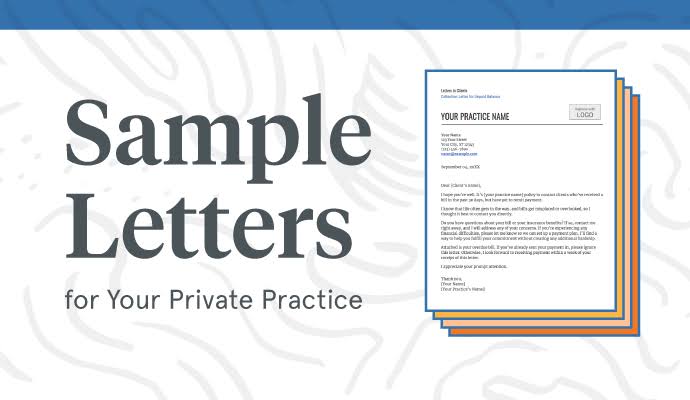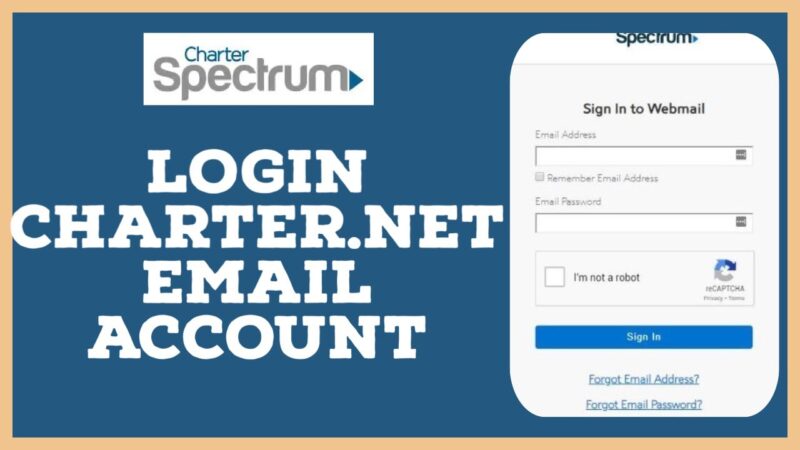YouTube is undoubtedly one of the most popular platforms for watching and sharing videos. However, users may encounter issues where YouTube videos refuse to play, leaving them frustrated and seeking solutions. In this article, we’ll explore common reasons why YouTube videos may not play and provide step-by-step troubleshooting methods to resolve the problem.
Clear Browser Cache and Cookies
Often, accumulated cache and cookies in your browser can interfere with YouTube playback. Clearing them can resolve potential conflicts and improve performance.
Check Internet Connection
A stable internet connection is vital for smooth video streaming. Check your network connection and ensure that you have sufficient bandwidth to stream YouTube videos.
Update Browser and Operating System
Outdated browsers and operating systems may not be fully compatible with YouTube’s latest features. Update to the latest versions to avoid compatibility issues.
Disable Browser Extensions
Sometimes, browser extensions can cause conflicts with YouTube. Temporarily disable or remove extensions, then check if the videos play without any issues.
Update Adobe Flash Player
If you are using a browser that relies on Adobe Flash Player for video playback, ensure that it is up-to-date. An outdated Flash Player can lead to video playback problems.
Check Date and Time Settings
Incorrect date and time settings on your device may cause authentication errors when loading YouTube videos. Adjust your settings to match your current location.
Adjust Video Quality Settings
Lowering the video quality can help if you are experiencing buffering or loading issues. Reduce the resolution and check if the video plays smoothly.
Disable Hardware Acceleration
Hardware acceleration can sometimes conflict with certain browsers or graphics cards. Try disabling hardware acceleration and see if it resolves the problem.
Enable JavaScript
YouTube relies on JavaScript to function properly. Ensure that JavaScript is enabled in your browser settings to allow seamless video playback.
Use a Different Browser
If you continue to experience problems, try using an alternative browser. Different browsers may handle YouTube videos differently, and this could be a temporary solution.
Restart Your Device
A simple restart can often fix temporary glitches. Restart your computer or mobile device and try playing the YouTube videos again.
Update YouTube App (Mobile)
For mobile users, updating the YouTube app to the latest version can resolve various playback issues and improve overall performance.
Check for YouTube Server Issues
Occasionally, YouTube itself might have server problems. Check online forums or the official YouTube Twitter account for any ongoing server issues.
Disable VPN or Proxy
Using a VPN or proxy can sometimes interfere with YouTube access. Turn off these services and try playing the videos directly.
Contact Your Internet Service Provider (ISP)
If none of the above solutions work, there might be an issue with your internet service provider. Reach out to them for further assistance.
Conclusion
By following the troubleshooting steps outlined in this article, you should be able to fix YouTube videos not playing issues effectively. Remember to clear cache and cookies, check your internet connection, and update your browser or app regularly. Additionally, disabling browser extensions and VPNs, as well as enabling JavaScript, can significantly contribute to seamless video playback. If you still face problems, don’t hesitate to contact your internet service provider for further support.
FAQs
1. Why do YouTube videos not play on my browser?
There are several reasons for this issue, including cache and cookie conflicts, outdated software, or internet connection problems.
2. Can using a VPN cause YouTube videos not to play?
Yes, using a VPN or proxy service can sometimes interfere with YouTube access, leading to playback issues.
3. Why are YouTube videos buffering even with a fast internet connection?
Buffering can occur due to high video quality settings or network congestion. Lower the video quality or wait for the buffering to complete.
4. Is it essential to update the YouTube app on my mobile device?
Yes, updating the YouTube app is crucial to ensure compatibility with the latest features and bug fixes for smooth video playback.
5. How can I know if YouTube is experiencing server issues?
Check online forums or visit the official YouTube Twitter account for announcements regarding any ongoing server problems.