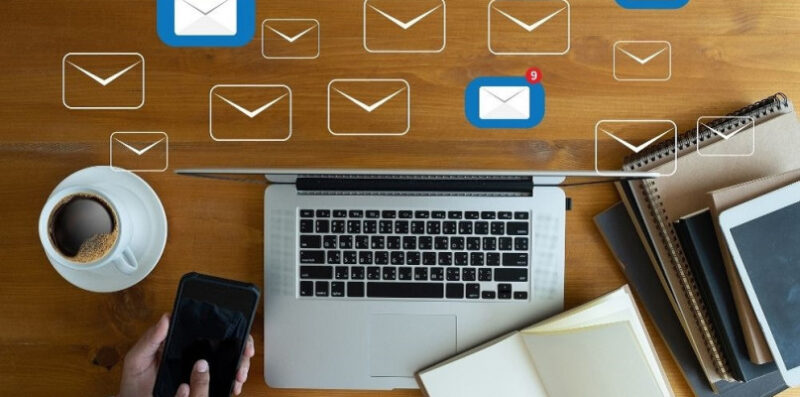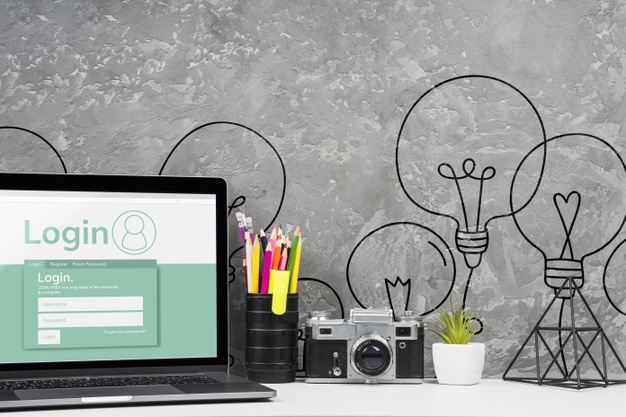In this digital era, email communication has become an essential part of our daily lives. O2.pl is a popular email service provider that offers reliable and feature-rich email solutions. This article aims to guide you on how to access O2.pl via IMAP and SMTP protocols, allowing you to manage your emails efficiently.
Understanding O2.pl and its Features
O2.pl is a free email service provider that offers users a simple and user-friendly interface. Apart from email, it provides various features like cloud storage, calendar, contact management, and more. Whether you are a professional or using it for personal communication, O2.pl has got you covered.
Setting Up Your O2.pl Account
Create a New O2.pl Account
To get started, visit the O2.pl website and click on the “Sign Up” or “Create Account” button. Provide the required information, including your desired email address and a strong password.
Login to Your O2.pl Account
Once you have successfully created your account, go back to the O2.pl homepage and click on the “Login” button. Enter your credentials, and you will gain access to your O2.pl account.
Accessing O2.pl via IMAP
What is IMAP?
IMAP (Internet Message Access Protocol) is a standard protocol used to access and manage email messages on a remote mail server. Unlike POP3, IMAP allows users to view their emails without downloading them to their devices.
Configuring IMAP Settings for O2.pl
To access O2.pl via IMAP, open your preferred email client or app. Go to the settings and add a new account. Enter your O2.pl email address and password. For incoming server settings, use imap.o2.pl with SSL enabled and port 993. For outgoing server settings, use smtp.o2.pl with SSL enabled and port 465.
Accessing O2.pl via SMTP
What is SMTP?
SMTP (Simple Mail Transfer Protocol) is a standard protocol used for sending email messages between servers. When you send an email, your email client uses SMTP to relay the message to the recipient’s email server.
Setting Up SMTP for O2.pl
To set up SMTP for your O2.pl account, use the same steps as configuring IMAP settings. Enter your O2.pl email address and password, and for outgoing server settings, use smtp.o2.pl with SSL enabled and port 465.
Troubleshooting Tips
Common Issues with O2.pl
While O2.pl is a reliable service, users may encounter occasional issues. Some common problems include login errors, email delivery delays, or spam filter misclassifications.
Troubleshooting IMAP/SMTP Configuration
If you face any issues with the IMAP or SMTP configuration, double-check your settings, ensure you have entered the correct server addresses, and verify your username and password.
Security Measures for O2.pl
Enable Two-Factor Authentication (2FA)
To enhance the security of your O2.pl account, enable two-factor authentication (2FA). This adds an extra layer of protection by requiring a verification code sent to your mobile device during login.
Regularly Update Passwords
Keep your O2.pl account secure by changing your password regularly. Choose a strong and unique password that includes a combination of letters, numbers, and special characters.
Frequently Asked Questions (FAQs)
1. How can I reset my O2.pl account password?
To reset your O2.pl account password, visit the O2.pl website, click on “Forgot Password,” and follow the instructions provided.
2. Can I access O2.pl through a mobile app?
Yes, O2.pl provides a mobile app for both Android and iOS devices, making it convenient to access your emails on the go.
3. What are the recommended IMAP/SMTP settings for O2.pl?
The recommended IMAP settings for O2.pl are imap.o2.pl, port 993, with SSL enabled. For SMTP, use smtp.o2.pl, port 465, with SSL enabled.
4. Is O2.pl a free email service?
Yes, O2.pl offers its email services for free, making it an excellent choice for personal and professional use.
5. Can I use O2.pl with third-party email clients?
Absolutely! O2.pl is compatible with various third-party email clients, allowing you to manage your emails using your preferred application.