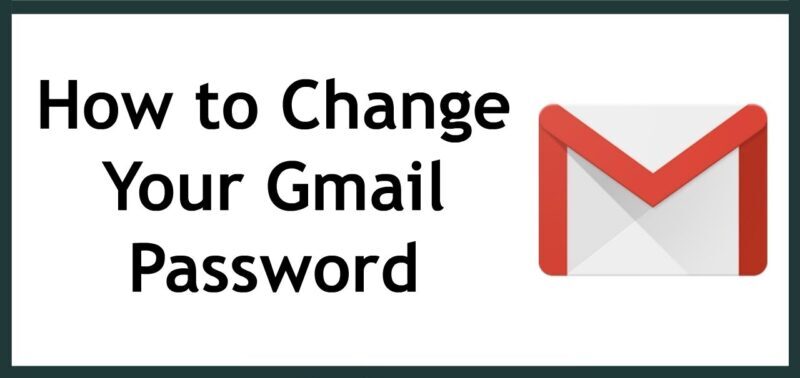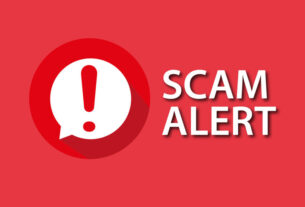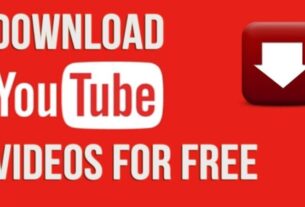With the increasing number of cyber threats and hacking attempts, it’s crucial to maintain strong security measures for your online accounts. Gmail, being one of the most widely used email services, offers various security features to protect its users. Changing your Gmail password periodically is an effective way to bolster the security of your account and keep your personal information safe from unauthorized access.
Why Should You Change Your Gmail Password?
Changing your Gmail password at regular intervals reduces the risk of your account being compromised. It helps safeguard your personal data, including emails, contacts, and attachments, from falling into the wrong hands. By changing your password, you can stay one step ahead of potential hackers and protect your account from unauthorized access.
Step 1: Accessing the Gmail Account Settings
To begin the process of changing your Gmail password, you need to access your Gmail account settings. Follow these steps:
- Open your preferred web browser and go to www.gmail.com.
- Sign in to your Gmail account using your existing credentials.
Step 2: Navigating to the “Security” Tab
Once you are signed in to your Gmail account, you need to navigate to the “Security” tab. Here’s how you can do it:
- Click on your profile picture or initial icon located in the top-right corner of the Gmail interface.
- In the dropdown menu, select “Manage your Google Account.”
Step 3: Changing Your Password
Now that you are in the Google Account settings, follow these steps to change your Gmail password:
- In the left-hand menu, click on “Security.”
- Scroll down to the “Signing in to Google” section and click on “Password.”
- You may be prompted to re-enter your current password for verification.
- Enter your current password and click “Next.”
- On the password change page, enter your new password. Ensure that it is strong and unique.
- Click “Change Password” to save the new password.
Step 4: Creating a Strong Password
Creating a strong password is crucial to ensure the security of your Gmail account. Follow these tips when creating a new password:
- Use a combination of uppercase and lowercase letters, numbers, and special characters.
- Avoid using personal information or common words.
- Make the password at least eight characters long.
- Do not use the same password for multiple accounts.
Step 5: Confirming the Password Change
After you have entered and saved your new password, Gmail will confirm the password change. You will receive a notification indicating that your password has been successfully updated.
Step 6: Signing in with the New Password
Now that your Gmail password has been changed, you need to sign in to your account using the new password. Follow these steps:
- Return to the Gmail sign-in page.
- Enter your Gmail email address.
- Enter your new password.
- Click “Sign In” to access your Gmail account.
Tips for Creating a Strong Password
To ensure the utmost security for your Gmail account, consider the following tips when creating a strong password:
- Avoid using dictionary words or common phrases.
- Include a mix of uppercase and lowercase letters, numbers, and special characters.
- Make your password at least 12 characters long.
- Use a unique password for each online account you have.
Conclusion
Changing your Gmail password is a vital step in maintaining the security of your account. By following the simple step-by-step guide provided above, you can easily update your password and enhance the protection of your personal information. Remember to create a strong and unique password, change it periodically, and avoid using the same password across multiple accounts. By taking these precautions, you can enjoy a safer online experience and reduce the risk of unauthorized access to your Gmail account.
FAQs
1. How often should I change my Gmail password?
It is generally recommended to change your Gmail password every three to six months. Regular password changes help mitigate the risk of security breaches and unauthorized access to your account.
2. Will changing my Gmail password affect my other Google services?
No, changing your Gmail password will only affect your Gmail account. Your password for other Google services, such as Google Drive or Google Photos, will remain the same unless you update them separately.
3. Can I use the same password for multiple accounts?
It is strongly advised not to use the same password for multiple accounts. If one account gets compromised, all the other accounts with the same password will be at risk. It’s best to use unique passwords for each account to enhance security.
4. What should I do if I forget my new Gmail password?
If you forget your new Gmail password, you can follow the password recovery process provided by Google. Click on the “Forgot password?” link on the Gmail sign-in page and follow the instructions to regain access to your account.
5. How can I further secure my Gmail account?
In addition to changing your password regularly, there are several other measures you can take to secure your Gmail account:
- Enable two-factor authentication for an extra layer of security.
- Keep your recovery options up to date.
- Be cautious of phishing attempts and avoid clicking on suspicious links.
- Regularly review your account activity and enable email notifications for any suspicious or unusual activities.